最終更新日 2024年12月26日

この記事はこんな人におすすめ!
公開鍵認証の設定方法について知りたい
仮想マシンで公開鍵認証の勉強をする場合、どのような設定が必要か知りたい
1から公開鍵認証の設定をやってみたい
記事の概要
公開鍵認証をするためにどのような設定をするのか、公開鍵認証はどのような動作をするのか知るために、Linuxで仮想マシンを2つ使用して、公開鍵を作成し、その公開鍵を仮想マシンに登録、SSHで公開鍵を使用してログインするということを行いました。
仮想マシンは作成したばかりのものを使用したため、1から公開鍵認証の設定を行う方法が分かります。
OpenSSH7.0を使用して公開鍵を作成していますが、このバージョンでは「dsa」のタイプの公開鍵はサポートされていないようです。そのため、「RSA」を使用して公開鍵を作成しています。
公開鍵認証について
ホストからホストへ(あるサーバーから別のサーバーへ)ログインする際に使用する認証には、
パスワードを使用して認証する以外に、公開鍵認証という方法があります。
公開鍵認証では、通信を行うホスト間で、一対である公開鍵と秘密鍵のペアを使用して認証を行います。
そのため、公開鍵認証を行うためには、事前に公開鍵を使用してログインする側(クライアント側)のユーザーの公開鍵を、ログインされる側(サーバー側)に登録する必要があります。
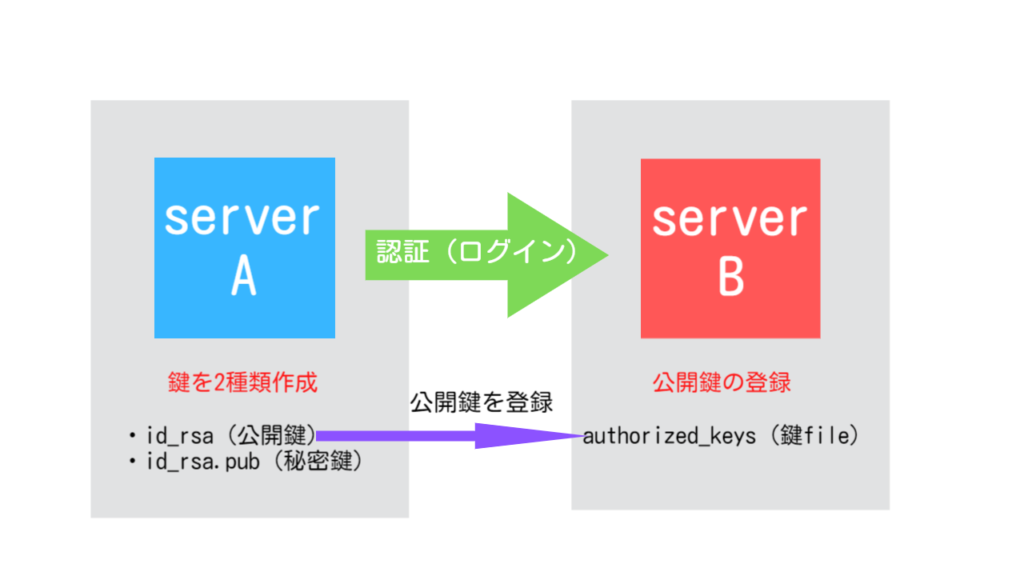
公開鍵認証の検証内容
今回の検証では、仮想マシン2台を使用して、1から設定を行います。
やはり、1から設定を行うことで、公開鍵認証に必要な設定も理解することが出来、非常に勉強になります。
公開鍵認証について理解するには、公開鍵、秘密鍵を作成するだけでは不十分だと感じました。
公開鍵で認証するためには、いくつか設定ファイルを編集したり、使用する公開鍵を送ったりと
様々な作業が発生します。
これらの作業を身をもって体験するには、やはり、仮想マシンで実際に自分で作業を行う必要があると感じています。
<使用するもの>
・VMware 仮想マシンA Centosバージョン7
・VMware 仮想マシンB Debian 11x
上記の仮想マシンA、Bはデフォルトの設定状態で使用しました。(仮想マシン出来立てほやほや)
また、WindowsのPC(メモリ8G)で上記の2種類の仮想マシンを動作させたのでメモリの使用率が結構高くなり枚ました。
実際のメモリの使用率は以下です。
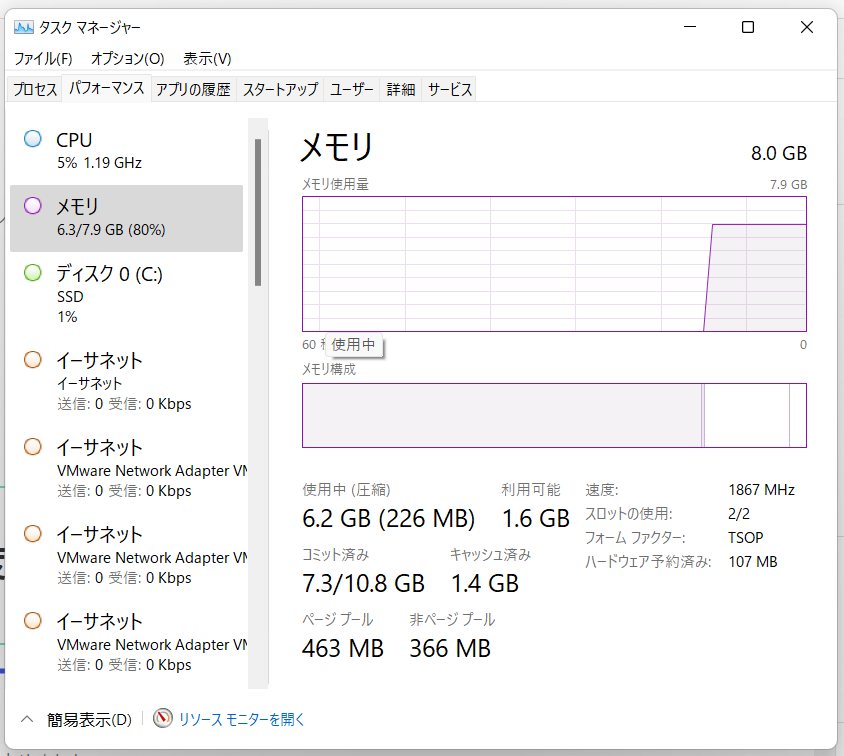
今回の検証で行う作業は以下です。
- 仮想マシンAと仮想マシンBで「/etc/ssh/sshd_config」ファイルの設定内容を変更。
- 仮想マシンAと仮想マシンBでsshdサービスを再起動。
- 仮想マシンBで「authorized_keys」というファイルを作成。
- 仮想マシンAでRSA鍵を作成。
- 仮想マシンAからSCPコマンドを使用して、仮想マシンBに公開鍵を転送。
- 仮想マシンAから仮想マシンBにSSH接続し、SCPで転送したファイルを「authorized_keys」に上書き。
- 仮想マシンAから仮想マシンBに公開鍵認証でSSH接続。
「/etc/ssh/sshd_config」ファイルの設定内容を変更
まず、sshでの接続方法などの設定が記述されている、「/etc/ssh/sshd_config」ファイルの設定内容を変更します。
この設定変更を行わないと、公開鍵での認証が出来なかったりします。この設定変更は仮想マシンAと仮想マシンBの両方で、「/etc/ssh/sshd_config」ファイルの設定内容を変更していきます。
※「/etc/ssh/sshd_config」ファイルの設定内容の詳細は↓のサイトでご確認いただければ幸いです。
sshd_configの設定項目の理解を目指す | Unskilled?
仮想マシンAの「/etc/ssh/sshd_config」ファイルを変更する
変更する部分は以下の2つです。
<変更箇所>
・「#PubkeyAuthentication yes」⇒「PubkeyAuthentication yes」
※「#」を抜くことでアンコメントアウトし、公開鍵認証を有効にしています。
・「UsePAM yes」⇒「UsePAM no」
変更する方法は、/etc/ssh/sshd_configファイルの、上記2項目を書き換えて保存するだけで大丈夫です。
変更後の仮想マシンAの「/etc/ssh/sshd_config」ファイルの中身は↓のような感じです。
[root@centosvm ~]# cat /etc/ssh/sshd_config
# $OpenBSD: sshd_config,v 1.100 2016/08/15 12:32:04 naddy Exp $
# This is the sshd server system-wide configuration file. See
# sshd_config(5) for more information.
# This sshd was compiled with PATH=/usr/local/bin:/usr/bin
# The strategy used for options in the default sshd_config shipped with
# OpenSSH is to specify options with their default value where
# possible, but leave them commented. Uncommented options override the
# default value.
# If you want to change the port on a SELinux system, you have to tell
# SELinux about this change.
# semanage port -a -t ssh_port_t -p tcp #PORTNUMBER
#
#Port 22
#AddressFamily any
#ListenAddress 0.0.0.0
#ListenAddress ::
HostKey /etc/ssh/ssh_host_rsa_key
HostKey /etc/ssh/ssh_host_dsa_key
HostKey /etc/ssh/ssh_host_ecdsa_key
HostKey /etc/ssh/ssh_host_ed25519_key
# Ciphers and keying
#RekeyLimit default none
# Logging
#SyslogFacility AUTH
SyslogFacility AUTHPRIV
#LogLevel INFO
# Authentication:
#LoginGraceTime 2m
#PermitRootLogin yes
#StrictModes yes
#MaxAuthTries 6
#MaxSessions 10
PubkeyAuthentication yes
# The default is to check both .ssh/authorized_keys and .ssh/authorized_keys2
# but this is overridden so installations will only check .ssh/authorized_keys
AuthorizedKeysFile .ssh/authorized_keys
#AuthorizedPrincipalsFile none
#AuthorizedKeysCommand none
#AuthorizedKeysCommandUser nobody
# For this to work you will also need host keys in /etc/ssh/ssh_known_hosts
#HostbasedAuthentication no
# Change to yes if you don't trust ~/.ssh/known_hosts for
# HostbasedAuthentication
#IgnoreUserKnownHosts no
# Don't read the user's ~/.rhosts and ~/.shosts files
#IgnoreRhosts yes
# To disable tunneled clear text passwords, change to no here!
#PasswordAuthentication yes
#PermitEmptyPasswords no
PasswordAuthentication yes
# Change to no to disable s/key passwords
#ChallengeResponseAuthentication yes
ChallengeResponseAuthentication no
# Kerberos options
#KerberosAuthentication no
#KerberosOrLocalPasswd yes
#KerberosTicketCleanup yes
#KerberosGetAFSToken no
#KerberosUseKuserok yes
# GSSAPI options
GSSAPIAuthentication yes
GSSAPICleanupCredentials no
#GSSAPIStrictAcceptorCheck yes
#GSSAPIKeyExchange no
#GSSAPIEnablek5users no
# Set this to 'yes' to enable PAM authentication, account processing,
# and session processing. If this is enabled, PAM authentication will
# be allowed through the ChallengeResponseAuthentication and
# PasswordAuthentication. Depending on your PAM configuration,
# PAM authentication via ChallengeResponseAuthentication may bypass
# the setting of "PermitRootLogin without-password".
# If you just want the PAM account and session checks to run without
# PAM authentication, then enable this but set PasswordAuthentication
# and ChallengeResponseAuthentication to 'no'.
# WARNING: 'UsePAM no' is not supported in Red Hat Enterprise Linux and may cause several
# problems.
UsePAM no
#AllowAgentForwarding yes
#AllowTcpForwarding yes
#GatewayPorts no
X11Forwarding yes
#X11DisplayOffset 10
#X11UseLocalhost yes
#PermitTTY yes
#PrintMotd yes
#PrintLastLog yes
#TCPKeepAlive yes
#UseLogin no
#UsePrivilegeSeparation sandbox
#PermitUserEnvironment no
#Compression delayed
#ClientAliveInterval 0
#ClientAliveCountMax 3
#ShowPatchLevel no
#UseDNS yes
#PidFile /var/run/sshd.pid
#MaxStartups 10:30:100
#PermitTunnel no
#ChrootDirectory none
#VersionAddendum none
# no default banner path
#Banner none
# Accept locale-related environment variables
AcceptEnv LANG LC_CTYPE LC_NUMERIC LC_TIME LC_COLLATE LC_MONETARY LC_MESSAGES
AcceptEnv LC_PAPER LC_NAME LC_ADDRESS LC_TELEPHONE LC_MEASUREMENT
AcceptEnv LC_IDENTIFICATION LC_ALL LANGUAGE
AcceptEnv XMODIFIERS
# override default of no subsystems
Subsystem sftp /usr/libexec/openssh/sftp-server
# Example of overriding settings on a per-user basis
#Match User anoncvs
# X11Forwarding no
# AllowTcpForwarding no
# PermitTTY no
# ForceCommand cvs server
[root@centosvm ~]#仮想マシンBで「/etc/ssh/sshd_config」ファイルを変更する
仮想マシンBでも同様にファイルの中身を変更します。
基本的に仮想マシンAと同じ内容にしてもらえれば大丈夫です。
<仮想マシンBで変更した項目>
・「#HostKey /etc/ssh/ssh_host_rsa_ke」⇒「HostKey /etc/ssh/ssh_host_rsa_key」
・「#HostKey /etc/ssh/ssh_host_ecdsa_key」⇒「HostKey /etc/ssh/ssh_host_ecdsa_key」
・「#HostKey /etc/ssh/ssh_host_ed25519_key」⇒「HostKey /etc/ssh/ssh_host_ed25519_key」
・「#PubkeyAuthentication yes」⇒「PubkeyAuthentication yes」
・「UsePAM yes」⇒「UsePAM no」
・「#AuthorizedKeysFile .ssh/authorized_keys .ssh/authorized_keys2」⇒「AuthorizedKeysFile .ssh/authorized_keys .ssh/authorized_keys2」
設定変更後の仮想マシンBの「/etc/ssh/sshd_config」ファイルの中身です。
※仮想マシンAはcentos、仮想マシンBはdebianということで、デフォルトの設定内容が異なり、仮想マシンBは変更する項目が多かったです。
@debianvm:~$ cat /etc/ssh/sshd_config
# $OpenBSD: sshd_config,v 1.103 2018/04/09 20:41:22 tj Exp $
# This is the sshd server system-wide configuration file. See
# sshd_config(5) for more information.
# This sshd was compiled with PATH=/usr/bin:/bin:/usr/sbin:/sbin
# The strategy used for options in the default sshd_config shipped with
# OpenSSH is to specify options with their default value where
# possible, but leave them commented. Uncommented options override the
# default value.
Include /etc/ssh/sshd_config.d/*.conf
#Port 22
#AddressFamily any
#ListenAddress 0.0.0.0
#ListenAddress ::
HostKey /etc/ssh/ssh_host_rsa_key
HostKey /etc/ssh/ssh_host_ecdsa_key
HostKey /etc/ssh/ssh_host_ed25519_key
# Ciphers and keying
#RekeyLimit default none
# Logging
#SyslogFacility AUTH
#LogLevel INFO
# Authentication:
#LoginGraceTime 2m
#PermitRootLogin prohibit-password
#StrictModes yes
#MaxAuthTries 6
#MaxSessions 10
PubkeyAuthentication yes
# Expect .ssh/authorized_keys2 to be disregarded by default in future.
AuthorizedKeysFile .ssh/authorized_keys .ssh/authorized_keys2
#AuthorizedPrincipalsFile none
#AuthorizedKeysCommand none
#AuthorizedKeysCommandUser nobody
# For this to work you will also need host keys in /etc/ssh/ssh_known_hosts
#HostbasedAuthentication no
# Change to yes if you don't trust ~/.ssh/known_hosts for
# HostbasedAuthentication
#IgnoreUserKnownHosts no
# Don't read the user's ~/.rhosts and ~/.shosts files
#IgnoreRhosts yes
# To disable tunneled clear text passwords, change to no here!
PasswordAuthentication yes
PermitEmptyPasswords no
# Change to yes to enable challenge-response passwords (beware issues with
# some PAM modules and threads)
ChallengeResponseAuthentication no
# Kerberos options
#KerberosAuthentication no
#KerberosOrLocalPasswd yes
#KerberosTicketCleanup yes
#KerberosGetAFSToken no
# GSSAPI options
#GSSAPIAuthentication no
#GSSAPICleanupCredentials yes
#GSSAPIStrictAcceptorCheck yes
#GSSAPIKeyExchange no
# Set this to 'yes' to enable PAM authentication, account processing,
# and session processing. If this is enabled, PAM authentication will
# be allowed through the ChallengeResponseAuthentication and
# PasswordAuthentication. Depending on your PAM configuration,
# PAM authentication via ChallengeResponseAuthentication may bypass
# the setting of "PermitRootLogin without-password".
# If you just want the PAM account and session checks to run without
# PAM authentication, then enable this but set PasswordAuthentication
# and ChallengeResponseAuthentication to 'no'.
UsePAM no
#AllowAgentForwarding yes
#AllowTcpForwarding yes
#GatewayPorts no
X11Forwarding yes
#X11DisplayOffset 10
#X11UseLocalhost yes
#PermitTTY yes
PrintMotd no
#PrintLastLog yes
#TCPKeepAlive yes
#PermitUserEnvironment no
#Compression delayed
#ClientAliveInterval 0
#ClientAliveCountMax 3
#UseDNS no
#PidFile /var/run/sshd.pid
#MaxStartups 10:30:100
#PermitTunnel no
#ChrootDirectory none
#VersionAddendum none
# no default banner path
#Banner none
# Allow client to pass locale environment variables
AcceptEnv LANG LC_*
# override default of no subsystems
Subsystem sftp /usr/lib/openssh/sftp-server
# Example of overriding settings on a per-user basis
#Match User anoncvs
# X11Forwarding no
# AllowTcpForwarding no
# PermitTTY no
# ForceCommand cvs server
@debianvm:~$ 仮想マシンAと仮想マシンBでsshdサービスを再起動
「/etc/ssh/sshd_config」ファイルの設定内容を変更したので、設定内容を読み込んでサービスを起動してもらうために、仮想マシンAと仮想マシンBで、sshdを再起動させます。
1.仮想マシンAでsshdを再起動
コマンド:systemctl restart sshd.service[root@centosvm ~]# systemctl restart sshd.service
[root@centosvm ~]#2.仮想マシンBでsshdを再起動
コマンド:systemctl restart sshd.service[root@debianvm ~]# systemctl restart sshd.service
[root@debianvm ~]#仮想マシンBで「authorized_keys」ファイルを作成
注意:すでにこちらのファイルが作成されている場合は、別途作成する必要はありません。
仮想マシンBでの公開鍵認証を設定(/etc/ssh/sshd_config ファイル)では、「~/.ssh/authorized_keys」というファイルに記載されている、公開鍵を使用して認証を行うように設定されています。
そのため、公開鍵を使用して認証(仮想マシンBにアクセスしてくるクライアントを公開鍵を使用して認証)するには仮想マシンBにアクセスしてくるサーバーの公開鍵をこちらのファイルに登録する必要があります。
コマンド:touch ~/.ssh/authorized_keys[root@debianvm ~]# touch ~/.ssh/authorized_keys
[root@debianvm ~]#仮想マシンAでRSA鍵を作成
仮想マシンA(仮想マシンBにアクセスする側)で公開鍵認証で使用する公開鍵(RSA)を作成します。
コマンド:ssh-keygen -t rsa[root@centosvm ~]# ssh-keygen -t rsa
Generating public/private rsa key pair.
Enter file in which to save the key (/root/.ssh/id_rsa):
Enter passphrase (empty for no passphrase):
Enter same passphrase again:
Your identification has been saved in /root/.ssh/id_rsa.
Your public key has been saved in /root/.ssh/id_rsa.pub.
The key fingerprint is:
SHA256:Yx0rQdxzccD0YkwunrWCDHtoLRyofwOD63bt1BcCT/k root@centosvm.goritarou.com
The key's randomart image is:
+---[RSA 2048]----+
| ... o=o. |
| . ...o+oo |
| . + + oo* . |
| o . @ * B o |
| o o * S E . |
| o + = + o |
| . ..+ . . |
| .. .o.. . |
| ... .. |
+----[SHA256]-----+
[root@centosvm ~]#<補足>
SSHの鍵を作成したときに入力する項目の内容を↓に記載します。
Enter file in which to save the key (/root/.ssh/id_rsa):デフォルトのままエンター
Enter passphrase (empty for no passphrase):設定するパスワードを入力
Enter same passphrase again:設定するパスワードを入力
Your identification has been saved in /root/.ssh/id_rsa:秘密鍵の保管場所
Your public key has been saved in /root/.ssh/id_rsa.pub:公開鍵の保管場所
仮想マシンAからSCPコマンドを使用して、仮想マシンBに公開鍵を転送
仮想マシンAで作成した、公開鍵を仮想マシンBに、ファイル名「publickey」として転送します。
コマンド:scp /root/.ssh/id_rsa.pub username@debianvm.goritarou.com:publickey[root@centosvm ~]# scp /root/.ssh/id_rsa.pub username@debianvm.goritarou.com:publickey
username@debianvm.goritarou.com's password:
id_rsa.pub 100% 409 234.9KB/s 00:00
[root@centosvm ~]# ※上記のコマンドを使用して名前解決が出来ないというエラーが出たときは、
/etc/hostsファイルを編集するなどして名前解決の設定をしてください。
名前解決の設定方法は↓の記事を確認してみてください。
仮想マシンAから仮想マシンBにSSH接続し、SCPで転送したファイルを「authorized_keys」に上書き
仮想マシンAから仮想マシンBにSSH接続
コマンド:ssh username@debianvm.goritarou.com[root@centosvm ~]# ssh username@debianvm.goritarou.com
wakisakakotaro@debianvm.goritarou.com's password:
Last login: Thu Aug 11 06:29:02 2022 from 192.168.74.140
wakisakakotaro@debianvm:~$仮想マシンBで「publickey」を「authorized_keys」に上書き
コマンド:cat publickey > ~/.ssh/authorized_keysusername@debianvm:~$ ls
1 publickey ダウンロード テンプレート デスクトップ ドキュメント ビデオ 音楽 画像 公開
username @debianvm:~$
username @debianvm:~$
username @debianvm:~$ cat publickey > ~/.ssh/authorized_keys「authorized_keys」ファイルを所有者のみ読み書きできるように変更する
コマンド:chmod 600 ~/.ssh/authorized_keysusername @debianvm:~$ chmod 600 ~/.ssh/authorized_keys
username @debianvm:~$仮想マシンAから仮想マシンBに公開鍵認証でSSH接続
仮想マシンAから仮想マシンBにSSH接続する。
コマンド:ssh usename@debianvm.goritarou.com[root@centosvm ~]# ssh usename@debianvm.goritarou.com
Enter passphrase for key '/root/.ssh/id_rsa':
Last login: Thu Aug 11 06:31:24 2022 from 192.168.74.140公開鍵認証に失敗したときの対処方法
公開鍵にかかわらず、認証に失敗したときはログを確認しましょう。
認証に失敗したときに確認するログは↓に格納されています。
格納場所:/var/log/auth.log
コマンド:cat /var/log/auth.log
root@debianvm:/home/username# cat /var/log/auth.log
Aug 11 06:31:06 debian sshd[4385]: Disconnected from user username 192.168.74.140 port 37102
Aug 11 06:31:20 debian sshd[4413]: userauth_pubkey: key type ssh-dss not in PubkeyAcceptedKeyTypes [preauth]
Aug 11 06:31:20 debian sshd[4413]: userauth_pubkey: key type ssh-dss not in PubkeyAcceptedKeyTypes [preauth]
Aug 11 06:31:24 debian sshd[4413]: Accepted password for username from 192.168.74.140 port 37104 ssh2
Aug 11 06:32:36 debian sshd[4415]: Received disconnect from 192.168.74.140 port 37104:11: disconnected by user
Aug 11 06:32:36 debian sshd[4415]: Disconnected from user username 192.168.74.140 port 37104上記のログはdsaのタイプの鍵は使用できないという旨のログです。
OpenSSH7.0以降のバージョンでは、dsaは使用できないようです。
■参考資料:
OpenSSH 7.0 以降は DSA 鍵が利用できない (cles.jp)
sshキー(秘密鍵・公開鍵)の作成と認証 流れ – Qiita
sshd_configの設定項目の理解を目指す | Unskilled?

ゴリタン
インフラエンジニアとして、ネットワークとサーバーの運用・保守・構築・設計に幅広く携わり、
現在は大規模政府公共データの移行プロジェクトを担当。
CCNPやLPICレベル3、AWSセキュリティスペシャリストなどの資格を保有しています。



-1-1024x576.png)